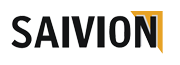In this guide, we’ll guide you through the steps to edit your Amazon listing and the information about the product in Amazon Seller Central.
Have you ever thought about which direction to take when you’re required to update your list? Or, what is the best option? Where can I locate this information? I’m trying to prove that I comply with the requirements. This tutorial can be considered one of the most fundamental things that you should be aware of as a seller on Amazon. Let’s begin.
MODIFY AN EXISTING AMAZON LISTING & PRODUCT DETAILS
Login To Seller Central
We’ll begin by logging into Amazon Seller Central. That’s sellercentral.amazon.com. Simply click the Sign In Button at the top, and then enter your Email address or Phone number and the Amazon seller account password. After that, click to sign in.
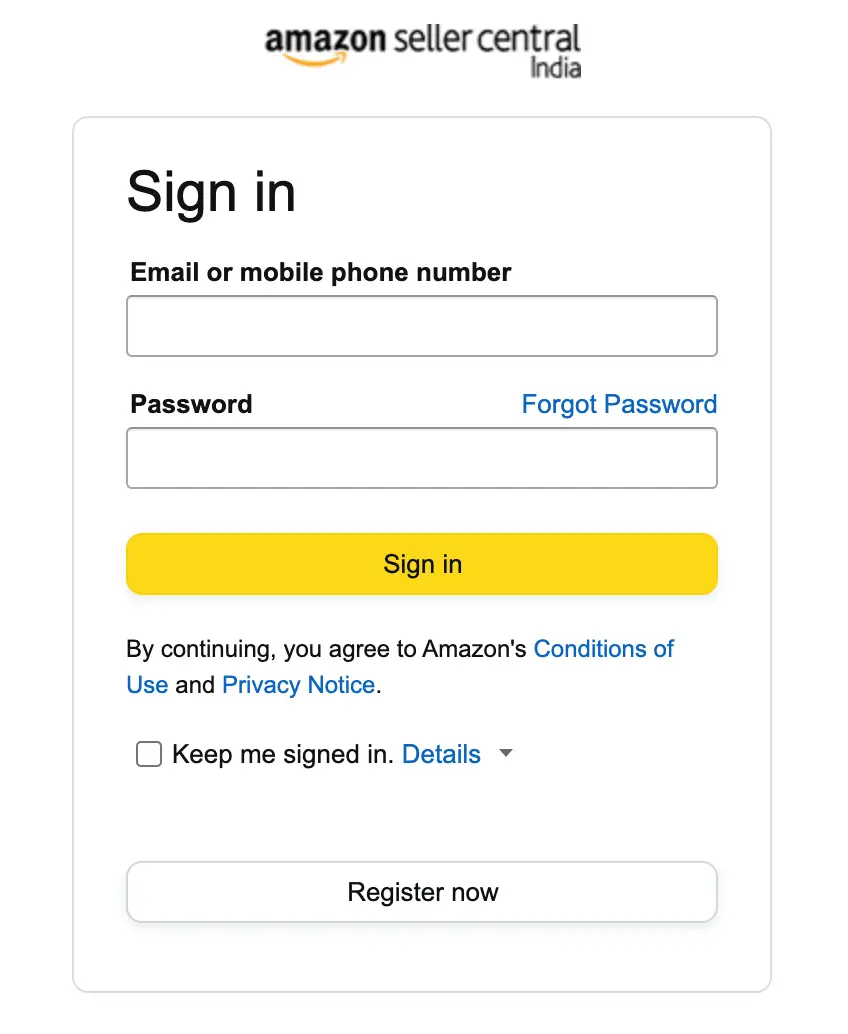
Access The Manage Listing Page
Now you’re on the Main Dashboard. What we must do is go to the Manage Listing Page. Go to the Manage Listing Page.
Select the Menu Icon on top and the Menu, then move your mouse over Inventory, and then select Manage All Inventory on the selection.
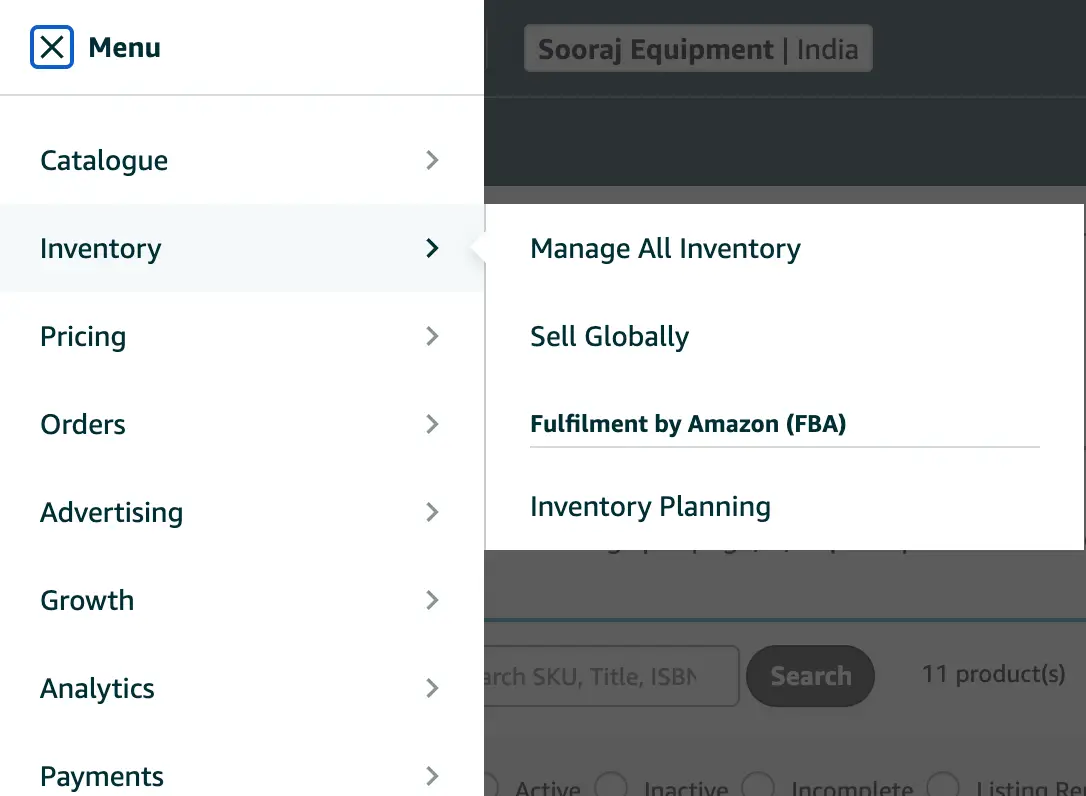
This is the Manage Inventory Page. You can perform several things there with your listings however, for the moment we’ll make edits to the listing.
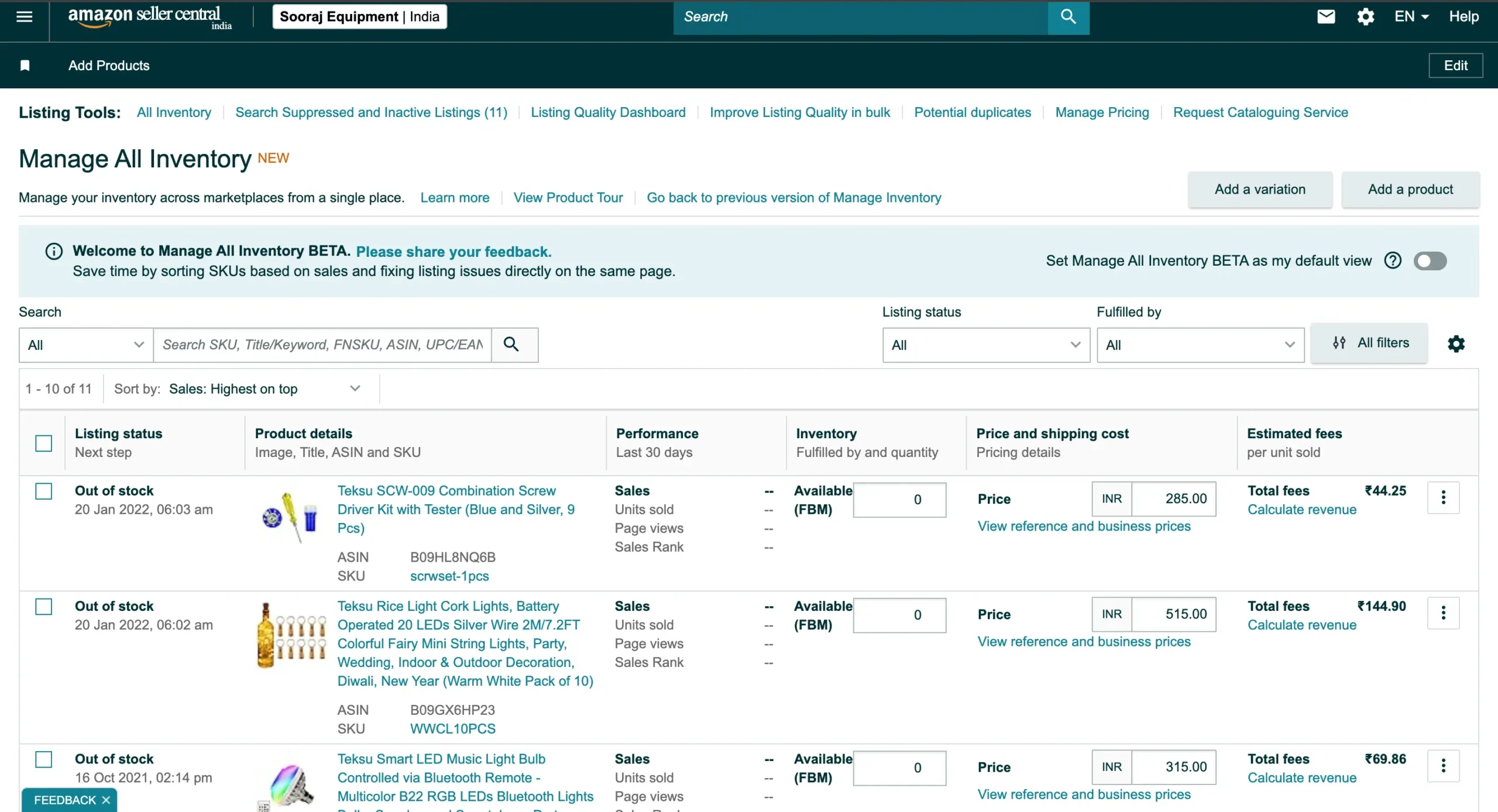
Select the listing you want to edit. From there, you can alter the prices of your listing within the price and shipping cost column. If you want to alter other information that is included in your listing hit the Edit button next to the listing.
If you are unable to access the Edit button isn’t available then click the drop-down menu next to it, and then select Edit.
Edit Your Listing
There are several tabs, but we’ll start with the Offer Tab.
Offer Tab
In the Offer tab, you’ll be able to control the price of your item. This is where you can define the price currently applicable to the item. There is also the option of setting up an offer price for the dates you want. It is also possible to define the maximum quantity of orders as well as the duration of production and then set up the gifting. So. This is the Offer Tab.
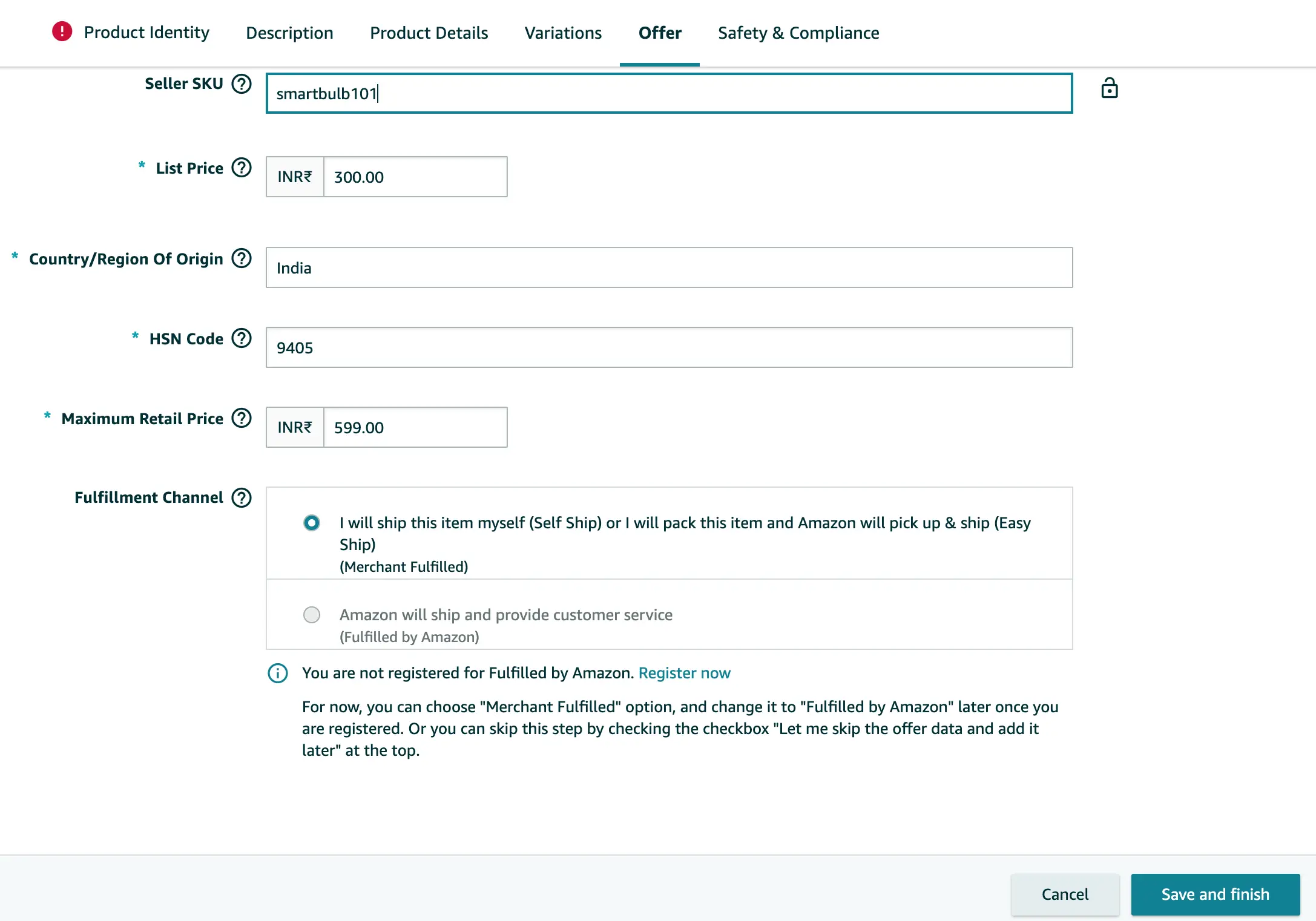
Product Identity
This Product Identity Tab is where you’ll be able to modify the information that is in the main tab. As you can see there are some items marked with An asterisk (*). Some fields must be filled in. That means something has to be present and must be precise and accurate.
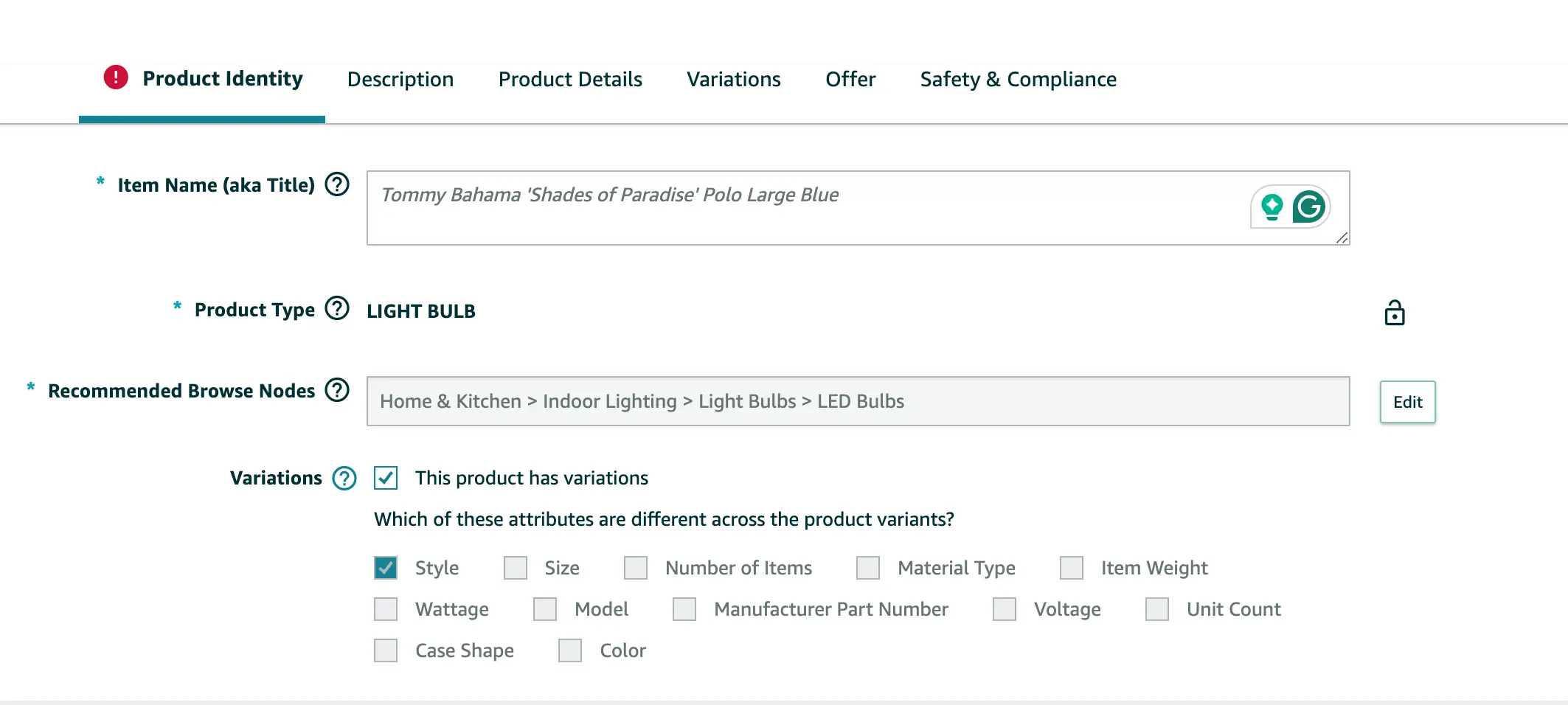
Variation Tab
The Variation tab will show all variations will be displayed. We have developed variations of our products and we have listed four different styles of light bulbs for music.
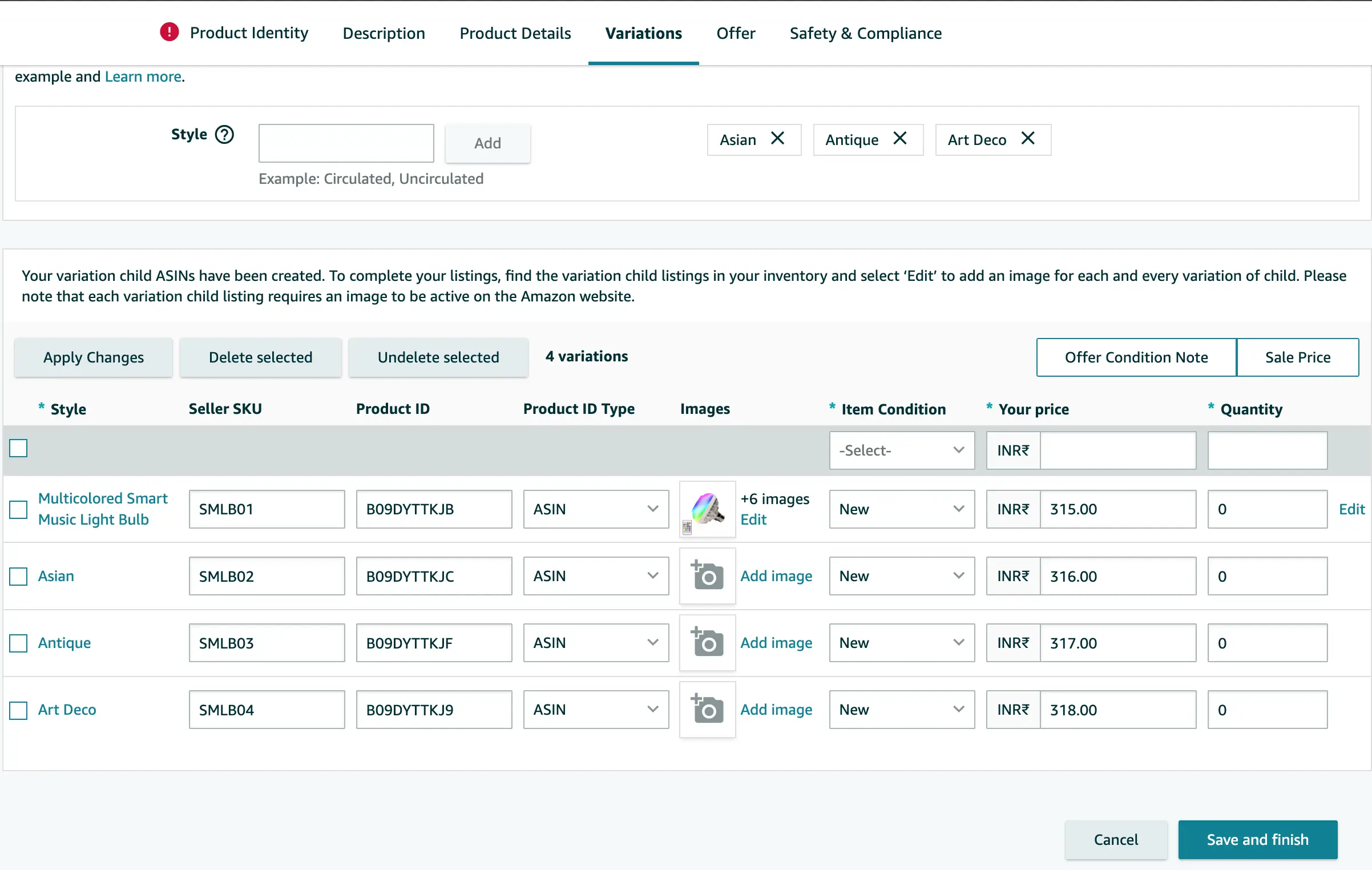
Compliance Tab
The Compliance Tab is where all of the information required for certification has to be. It is typically used when you sell products related to food or chemicals. If your product has to meet the requirements of the standard that you are selling, then this is the section that must be filled out.
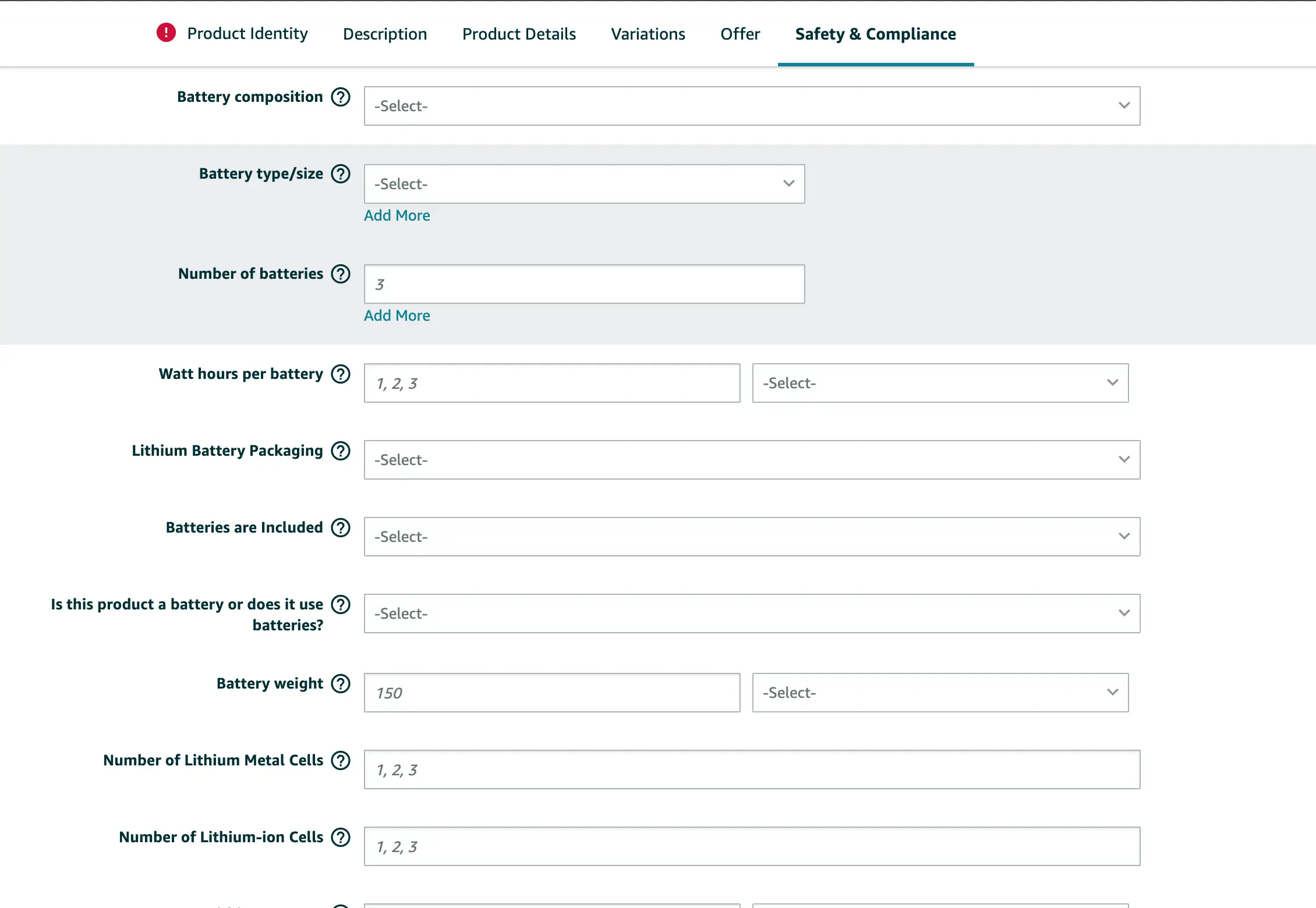
Images Tab
The tab called Images is where you manage your photos. It is where you can upload, remove and organize the image sequence.
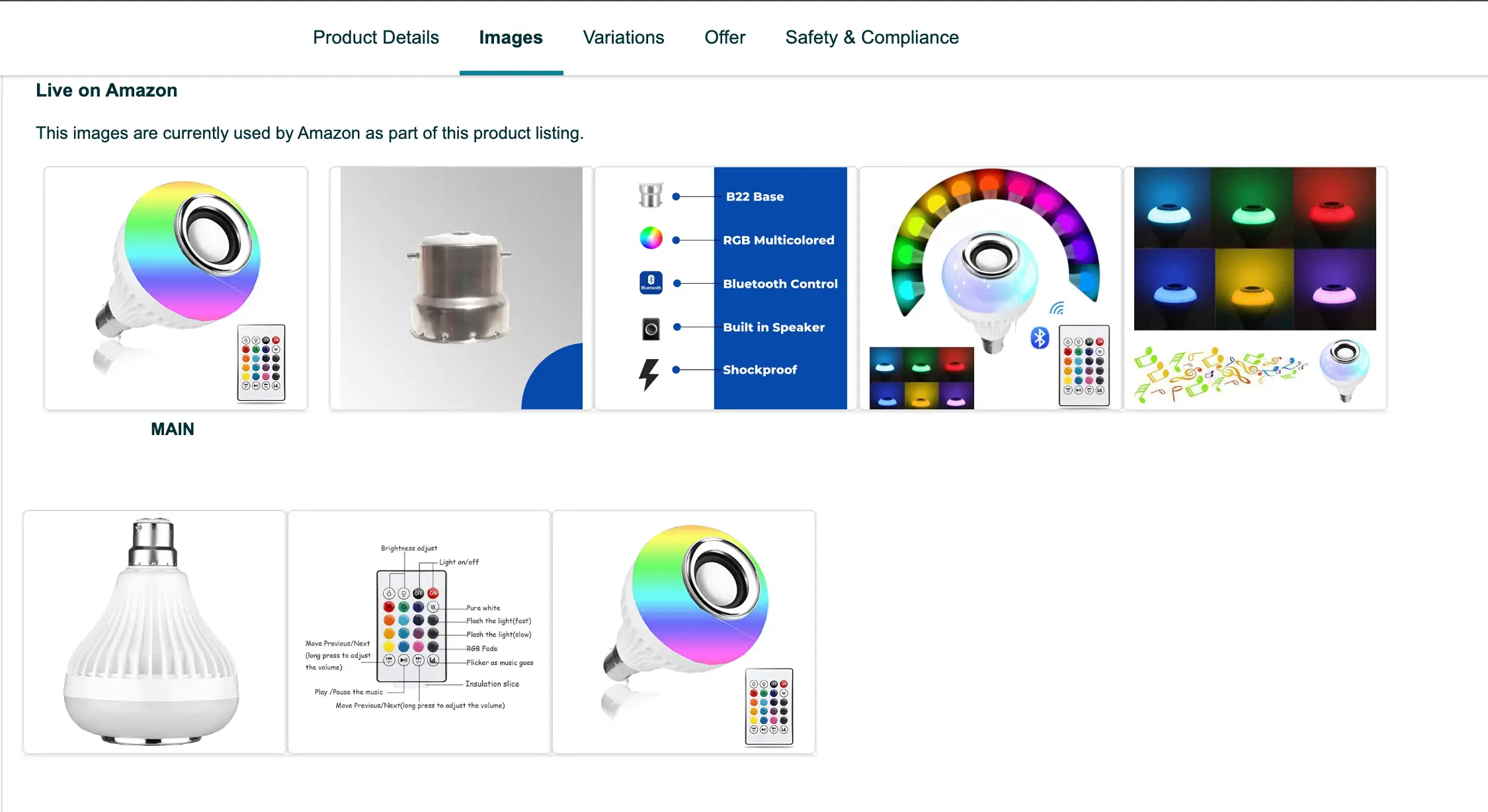
Description Tab
The Description tab allows you to edit the description of your product. It should be the Marketing pitch to promote your products. The product description can have an enormous impact on your chances of getting into Amazon’s Buy Box. Be sure to include keywords that are SEO-friendly so that you can get free traffic from Google’s search engine.
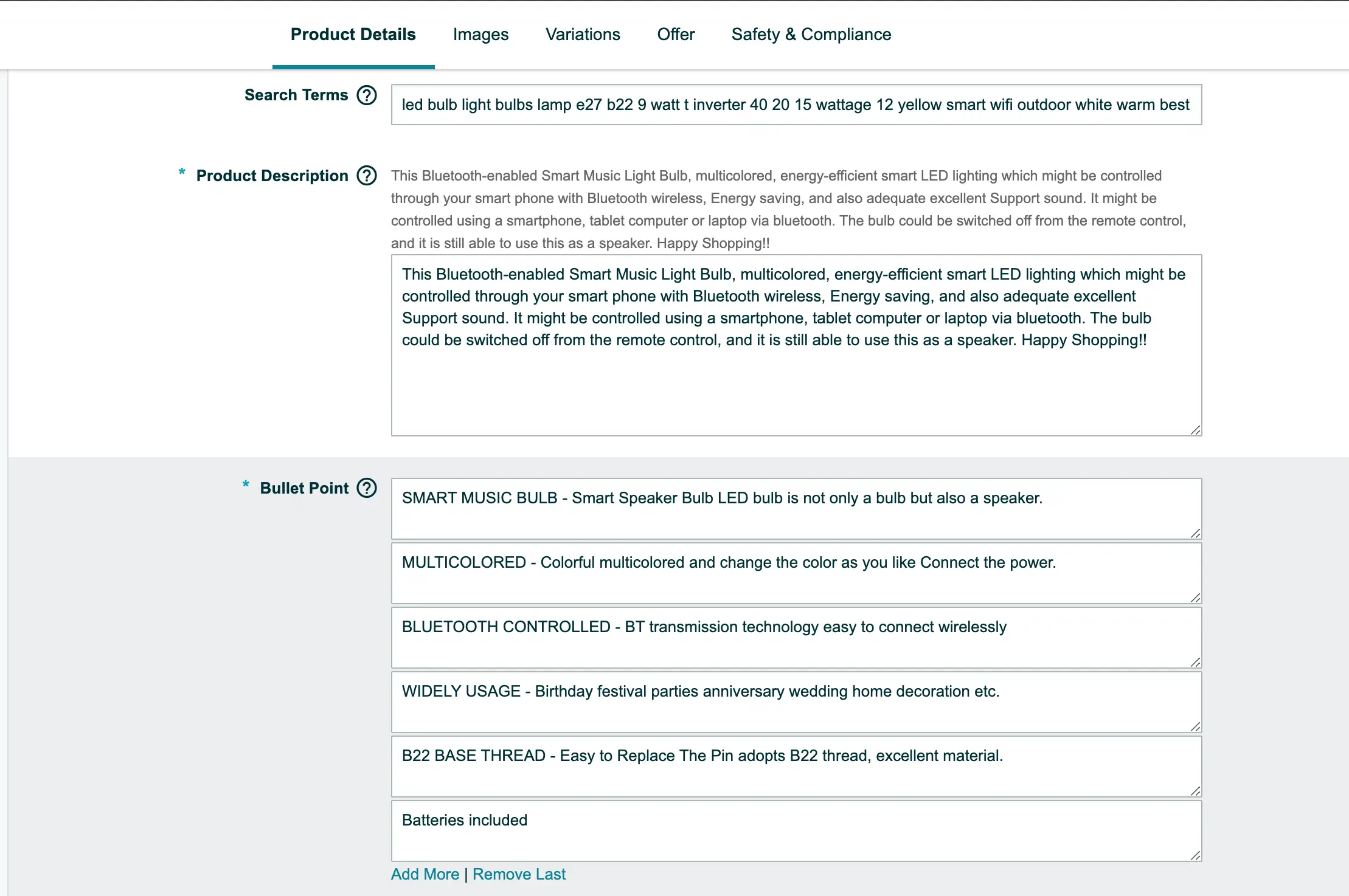
Search Term
Its Search Term Tab is for the keyword search phrases. For customers to locate your items on Amazon it’s essential to include keyword terms they could search for when they are looking for something they are looking to purchase.

Details Tab
Finally, there you can also select then the More Details tab. This is where you’ll be able to provide additional details to the listing that you didn’t indicate. It is comprised of your item’s weight as well as the dimensions and size.
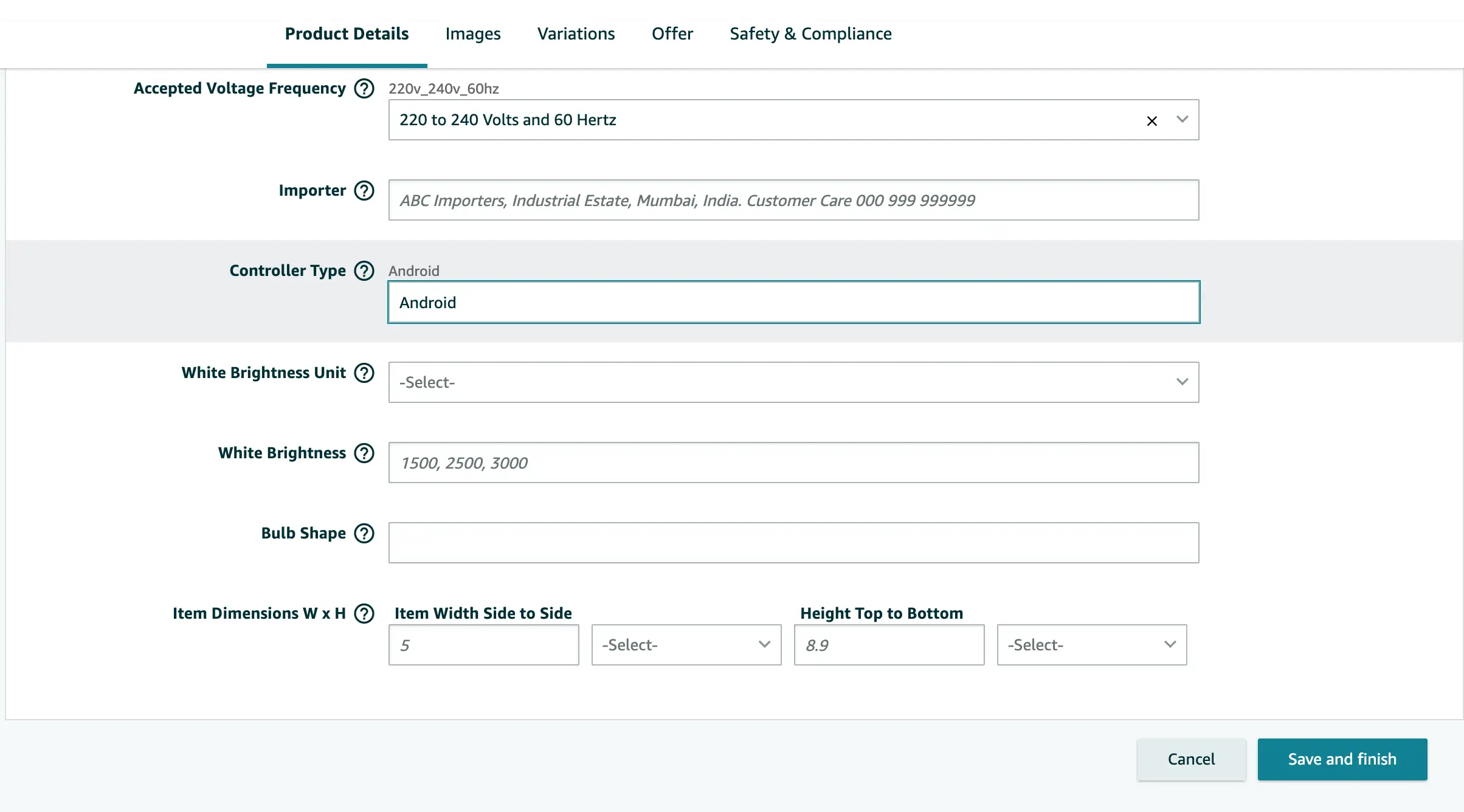
Save And Finish
Once you’ve reviewed each tab and have edited or updated your information The only thing you need to do is save your modifications. Click on Save and Close at the bottom of the page to save your edits.
It will give you a message to ensure that the details page will reflect the updated information. Simply click Done.
Then, a prompt will display informing you that the update has been submitted. Please allow Amazon a maximum of 24 hours to change the listing.
There you go! We’ve gone through the various tabs to edit Your Product Listing. If you’re looking to learn more about how you can enhance the quality of your listing, you may want to look at the previous article.
We will see you in our next lesson.
Modify an Existing Amazon Listing & Product Details Summary
1. Log into the Seller Central account. Seller Central account
2. Select the list to edit
3. For Modify Your Listing Details (Check all the tabs and fill them carefully)
4. Review The Changes
5. Save and Finish
That’s the conclusion of the information in this guide. This is how you can modify your product’s description in Amazon Seller Central. It is important to learn this in advance since you might need to repeat this process each time.
TAGS